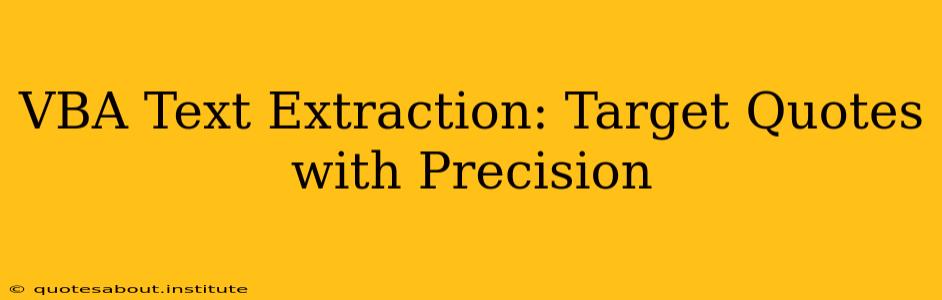Extracting specific text from within a larger body of data is a common task, especially when dealing with large datasets or documents. Visual Basic for Applications (VBA) provides powerful tools for automating this process, allowing you to precisely target and extract the information you need. This guide focuses on efficiently extracting quotes using VBA, ensuring accuracy and minimizing errors. We'll explore various techniques and provide practical examples to help you master this essential skill.
Why Use VBA for Text Extraction?
Manual text extraction is time-consuming and prone to errors, especially when dealing with large volumes of data. VBA offers a solution by automating the process, saving you valuable time and effort. It's particularly useful when dealing with structured data like spreadsheets or documents where specific patterns or delimiters identify the target quotes.
Understanding the Challenges of Quote Extraction
Extracting quotes effectively requires careful consideration of several factors:
- Quote Delimiters: Quotes are often enclosed in double quotes (
"), single quotes ('), or even other characters. Inconsistencies in delimiters can complicate extraction. - Nested Quotes: Quotes within quotes present a significant challenge. Your VBA code must accurately identify and handle these nested structures.
- Special Characters: The presence of special characters within quotes (e.g., commas, semicolons) can interfere with simple extraction methods.
- Data Format: The format of your data source (e.g., text file, spreadsheet, database) will influence the best approach to extraction.
Methods for Precise Quote Extraction in VBA
Let's delve into some key VBA techniques for precise quote extraction:
1. Using InStr and Mid Functions:
The InStr function finds the position of a substring within a string, and the Mid function extracts a substring based on its starting position and length. This combined approach is effective for simple quote extraction.
Sub ExtractSimpleQuotes()
Dim strText As String, strQuote As String
Dim intStart As Integer, intLength As Integer
strText = "This is a sentence with a ""quote"" inside."
intStart = InStr(1, strText, """") + 1 'Find the starting position of the quote
intLength = InStr(intStart, strText, """") - intStart 'Calculate the length of the quote
strQuote = Mid(strText, intStart, intLength) 'Extract the quote
MsgBox strQuote 'Display the extracted quote
End Sub
This code snippet effectively extracts the quote "quote" from the sentence. However, it's limited in handling nested quotes or complex scenarios.
2. Regular Expressions:
Regular expressions (Regex) offer a powerful and flexible way to handle complex patterns, including nested quotes and special characters. VBA supports Regex through the VBScript.RegExp object.
Sub ExtractQuotesWithRegex()
Dim objRegex As Object, strText As String, Matches As Object
Set objRegex = CreateObject("VBScript.RegExp")
strText = "This sentence has ""multiple"" quotes, and even ""nested ""ones""."""
objRegex.Pattern = """([^""]*)""" 'Regex pattern to match quotes
objRegex.Global = True 'Find all matches
Set Matches = objRegex.Execute(strText)
For Each Match In Matches
Debug.Print Match.SubMatches(0) 'Print each extracted quote
Next Match
Set objRegex = Nothing
Set Matches = Nothing
End Sub
This improved example uses a regular expression to extract all quotes, including nested ones, demonstrating the superior flexibility of regular expressions.
3. Handling Different Quote Types:
To handle various quote types (single and double quotes), you can modify your VBA code to check for different delimiters. You might use a Select Case statement to handle different scenarios.
4. Error Handling:
Robust error handling is crucial to prevent unexpected crashes. Include error-handling mechanisms to gracefully handle situations where quotes are missing or improperly formatted. Use On Error Resume Next or On Error GoTo statements with caution, ensuring proper error handling.
Frequently Asked Questions (FAQs)
Q: How can I handle nested quotes effectively?
A: Regular expressions are the most effective method for handling nested quotes. The pattern needs to account for the nested structure. Consider using capturing groups to extract the individual quotes.
Q: What if my quotes contain commas or other special characters?
A: Regular expressions can accommodate special characters within quotes by using character classes or escaping special characters appropriately. Carefully define your regex pattern to include these characters.
Q: My data is in a CSV file. How can I extract quotes efficiently?
A: You can use the FileSystemObject to read the CSV file line by line. Then, use the methods described above (e.g., InStr, Mid, or Regex) to extract quotes from each line.
Q: Can VBA extract quotes from a Word document?
A: Yes. VBA can interact with Word objects, allowing you to access the text of a Word document and use the same extraction techniques to target and extract quotes.
Q: What are some best practices for VBA quote extraction?
A: Always test your code thoroughly, handle errors effectively, optimize for performance, and use descriptive variable names for better readability and maintainability.
This guide provides a comprehensive overview of VBA text extraction techniques focused on precisely targeting quotes. By mastering these techniques and understanding the challenges involved, you can significantly improve your data processing efficiency. Remember to choose the method that best suits the complexity and format of your data. Adapting and extending these examples to your specific needs is key to successful implementation.